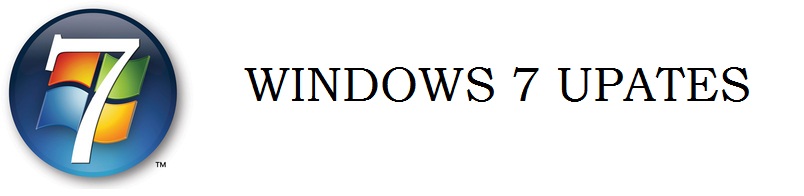Top questions
Ready for Windows 7? You can get it here. Still have a few questions? Keep reading.
Why should I upgrade to Windows 7?
It's simple: Windows 7 has loads of improvements over previous versions ofWindows. Like a retooled taskbar and more efficient search to get you to your files faster. Or the new Action Center, which puts you in charge of which Windows alerts you see.HomeGroup takes the headache out of sharing files on your home network—and you can connect to wireless networks on your laptop in just two clicks.
Best of all, Windows 7 is designed to be faster, more responsive, and less memory hungry than earlier versions. For the full details, check out the Windows vs. Windows comparison—or read 10 reasons to buy Windows 7.
How much does Windows 7 cost?
Should I get a new PC or upgrade the one I have now?
If you're ready to buy a new PC, that's a simple way to get Windows 7—and you'll get the benefits of all the ways Windows 7 can make the latest hardware technologies shine. But Windows 7 may also improve the PC you're using now. You can use theWindows 7 Upgrade Advisor to find out if your current PC will be able to run Windows 7.
Can my PC run Windows 7?
If your PC can run Windows Vista, it can probably run Windows 7. To find out for sure, download and run the free Windows 7 Upgrade Advisor. It will scan your PC and give you a report on whether your hardware, devices, and installed programs are compatible. Read more about upgrading to Windows 7.
What's the difference between the upgrade and full versions of Windows 7?
Both the upgrade and full versions of Windows 7 include the same features. To install an upgrade version, you'll need either Windows XP or Windows Vista installed on your computer first. This is not the same thing as an "upgrade installation," which is a type of installation that keeps all the programs, files, and settings in place on your PC. For more information, see Upgrading to Windows 7: frequently asked questions.
Can I get a discount for more than one copy ofWindows 7?
For companies buying five or more copies of Windows 7, we offer a variety of licensing options. For individuals, check the Special Offers page and subscribe to the ExploreWindows newsletter to stay up to date on special offers.
Can I install my copy of Windows 7 on multiple PCs?
When you buy Windows 7, you'll receive a product key, which you'll use to activate Windows. If you use the installation disc to install Windows on a second computer, you'll need to buy an additional copy of the same edition of Windows 7 to obtain a new product key. To buy another copy of Windows 7, go to the Shop section of the Windows website.
Which edition of Windows 7 should I get?
Whether you choose Windows 7 Home Premium, Professional, or Ultimate, you'll get better desktop navigation, easier networking and sharing, and a great entertainment experience on your PC. If you want premium features like Windows XP Mode, Domain Join, and backup to a network, consider Windows 7 Professional. If you want even more—like BitLocker Drive Encryption and Language packs—Windows 7 Ultimate is the way to go. Want to know more? Compare editions of Windows 7.
Can I upgrade from one edition of Windows 7 to another edition of Windows 7?
Yes—and you can do it in as few as 10 minutes while keeping all your programs, files, and settings in place. You can buy an upgrade key either in a retail store or online (where available), then use Windows Anytime Upgrade to unlock those premium features.
What's 64-bit—and do I need it?
64-bit PCs can use more RAM—4 gigabytes (GB) and up—than 32-bit PCs. That can make them more responsive when you're running lots of programs at once. 32-bit is fine for most people, but some power users and PC gamers prefer 64-bit. Read more about this in Taking the mystery out of 64-bit Windows.
All packaged retail editions of Windows 7 (except for Home Basic) include both 32-bit and 64-bit installation discs, so whichever type of PC you choose, Windows is ready.
Still have questions? See Upgrading to Windows 7: frequently asked questions for information about installation, upgrading, software, and more.